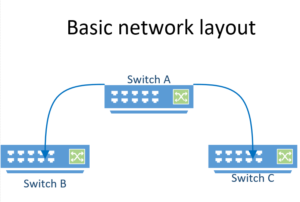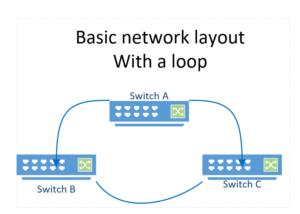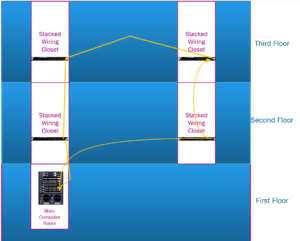scottbailey100@gmail.com
What’s up with my Wi-Fi?
So your home Wi-Fi doesn’t seem to be up to snuff. Here are several things you can look at to see about making it better.
Wi-Fi access point placement
Depending on your Internet Service Provider they either have their own Wi-Fi Access Point/Router(APR) in your home or they have installed a modem and you purchase your own Access Point/Router[1].
Your average device needing solid internet connectivity with streaming video is going to need a signal strength of -67 dBm from your Wi-Fi router or access point. For just browsing and email you will have a strength of -70 dBm. Placement of the APR is crucial to these levels.
These devices use radio waves to communicate so there are things to consider when placing your APR. Distance: as you move further away from the APR your signal will degrade. Walls, doors and other objects will degrade your signal. The heavier the construction the greater the signal loss. Sheetrock walls will cost you signal strength but brick will be worse. Metal objects like ovens and elevators will really impede your signal.
Antenna direction
Some APR’s have external antenna. These can be pointed in a particular direction. The correct orientation on the antenna is directly up to get the best horizontal range(think of the radio waves moving out like the blades on a fan.) Radio signal travels primarily out from the antenna so if it is turned in a manner not as to be aimed up from the floor you are sending some signal towards the floor and some towards the ceiling.
It is also worth it to note that if you are attempting to extend your signal for the best service in a horizontal direction you will not be providing your best signal vertically. Thus if your APR is on the first floor of your house, service to the second floor will be spotty. Also, if you want the best service from one AP, the basement is not going to be the place to put it.
Interference
Your neighbors WiFi network might be interfering with your performance. What you say? Yes. WiFi uses radio signals. If you think of the old days when you turned a knob to change your radio station you will remember as you turned the dial, you would receive interference from competing stations until you hit right on the frequency of the station you were tuning in. Radio signals bleed over into neighboring bands. Also, many AP manufacturers default to using the same default band. (Have you ever looked at your phone for a wifi signal and seen the RFID Linksys? This router is probably the default set up (and guess what probably has the default admin account and password. Hint: if it’s a WRT54G (very common) it’s admin admin.)) It’s probably the default channel as well. The only non overlapping bands for the 2.4 Ghz routers are 1, 6 and 11. If your neighbor is on 1 you are fine at 6 or 11. Don’t do like my neighbor and put it on 2. It will be interfered with by anyone on 1 and 3 – 6. The 2.4 Ghz AP’s are b,g and n band. (more later on the 5 Ghz Aps.
Just plain PITA interference (Pain In The %#$$)
Many household devices can interfere with your performance. They tend to be more intermittent but here is a list of items that may degrade your WiFi performance.
- Microwave ovens
- Cordless phones
- Bluetooth devices
- Wireless video cameras
- Wireless peripherals
- PDAs, cellphones
- Fluorescent lights
- Other 802.11 networks – this is known as co-channel and adjacent channel interference. (I covered this in the Interference section above.)
- Bad electrical connections can also cause broad RF spectrum emissions
These are just some things to look at if you’re unhappy with your WiFi performance and I hope this helps. If this doesn’t work you can have a WiFi tech take a look at your situation. Happy WiFiing!
More later on this topic.
Any Questions feel free to email me at scottbailey100@gmail.com.
[1] The reason I refer to it as an Access Point/Router as it is basically two devices combined in to one. The Access Point function provides the wireless signal for your device (say a laptop or phone) to connect to. The Router function is more involved in providing your actual connectivity to the internet. It will have an interface facing the Internet and another facing your home network and will handle the routing of data from one to the other network.